Did you know you can set up print preorders for your books? I didn’t until recently, but now print preorders on Ingram Spark are an essential part of every book launch for me. I’ll walk you through how to set up print preorders using Ingram Spark step-by-step, but first let’s go through three reasons print preorders are something you should definitely consider.
Print preorders capture readers and sales
We have lots of options to let readers know about a new book: the Amazon author “Follow” button, a Bookbub new release alert, and our own reader newsletters, but some of these options aren’t as reliable as others. (I’m looking at you, Amazon “Follow” button.) But besides the sometimes glitchy tech, we’re all busy.
People get distracted. Readers may plan to buy your book as soon as it’s out, but if it’s weeks or months away, they might forget. That’s why preorders are wonderful.
Instead of hoping to reconnect with your readers and remind them about your new book, with preorders you can capture that sale at the moment a reader is thinking about your next book.
Ebook preorders are available now on all retailers for up to a year, but if you don’t have a print preorder up as well you’re missing a chance to keep readers happy and capture even more sales.
Add another stream of income
Since print preorders aren’t available through KDP Print at this time you can diversify your income through print preorders. Even if you’re in KDP Select you can still distribute your print books wide. KDP Select requires ebook exclusivity, not print exclusivity.
I set up my first print preorder in early 2019, mostly because of reader requests. Readers saw the ebook preorder and wanted to order a print copy early. Frustrated with KDP Print and their lack of a print preorder option, I figured out how to use Ingram Spark to set one up. I didn’t think too much about it until after the book released.
I was shocked to see over 700 print preorders on Ingram—a very nice surprise! Since then I’ve done another print preorder through Ingram Spark and seen an even higher number of preorders on the next book.
Wide distribution
Your print preorder will show up on Amazon and on other retailers like Barnes and Noble and Waterstones. It will also be easier for libraries to order your print book since most library systems aren’t set up to order books through Amazon. They usually need to order through a wholesaler like Ingram. And because you’re not using KDP Print’s expanded distribution option, you’ll make more profit on each copy.
How to set up a print preorder on Ingram Spark:
- If you don’t already have an account on Ingram Spark, set one up
- Create a “New Title”
- Fill in metadata
- Use your own ISBN or one provided by Ingram Spark
- Set a future on-sale date (The best practice is to make the on-sale date and the publication date the same date. It’s a bit confusing. Just keep the dates the same and you’ll be fine.)
- Set the price
- Upload your cover (Use the cover template generator at Ingram Spark or send the template to your cover designer.)
- Upload a temporary interior file if your file isn’t finalized yet
- You’re done!
You may need to claim the print preorder through Author Central, but if you have an ebook up for preorder it may connect automatically.
If the preorder doesn’t show up, then email Ingram Spark’s customer service.
Two Important Caveats
- Don’t forget to replace your temp file with the actual interior file.
Make sure your final interior and cover files are in place before the release date. Ingram customer service recommended I have the final files uploaded 4-6 weeks before the release date. Ingram begins shipping preorders up to 10 days before the release date. (More details here.) - Don’t forget to check the box to enable distribution.
What about KDP Print?
You can still set up a KDP Print version, which I do, but I don’t check expanded distribution. Create the KDP Print version a few days before your release date and publish it. Amazon will suppress the Ingram Spark version and show the KDP Print version.
For more info on using Ingram Spark, check out the Self Publishing 101 Course. I recorded a section for their Tech Fault that walks you through getting your books set up on Ingram Spark.
(That’s an affiliate link. If you decide to purchase through my link I’ll receive a commission, but you won’t pay a higher price.)
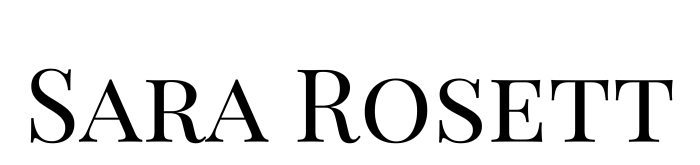
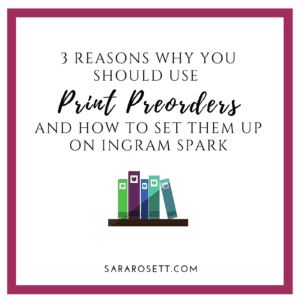
Recent Comments